Setting up files for print
A guide on how to set up files for print!

I worked as a packaging artworker for 5 years, designing, artworking and setting up files for gift sets for print. Making sure files are print ready is a really important part of getting a product printed correctly, and I learnt a lot in that job, that I have been able to use when creating products for HJDS!
I'm no expert by all means, this is just a very basic guide and checklist for if you're new to setting up files to send to a printer. Some places will have different methods of how they accept artwork, but there are some things that apply to any method!
This guide is based on using adobe illustrator/photoshop for setting up files.
Make sure you are using CMYK as your colour mode - no RGB!
There may be some exceptions where RGB is used - for DTF (direct to film) transfers, the printers I use ask for RGB - but primarily, especially for paper printed products, CMYK is required.
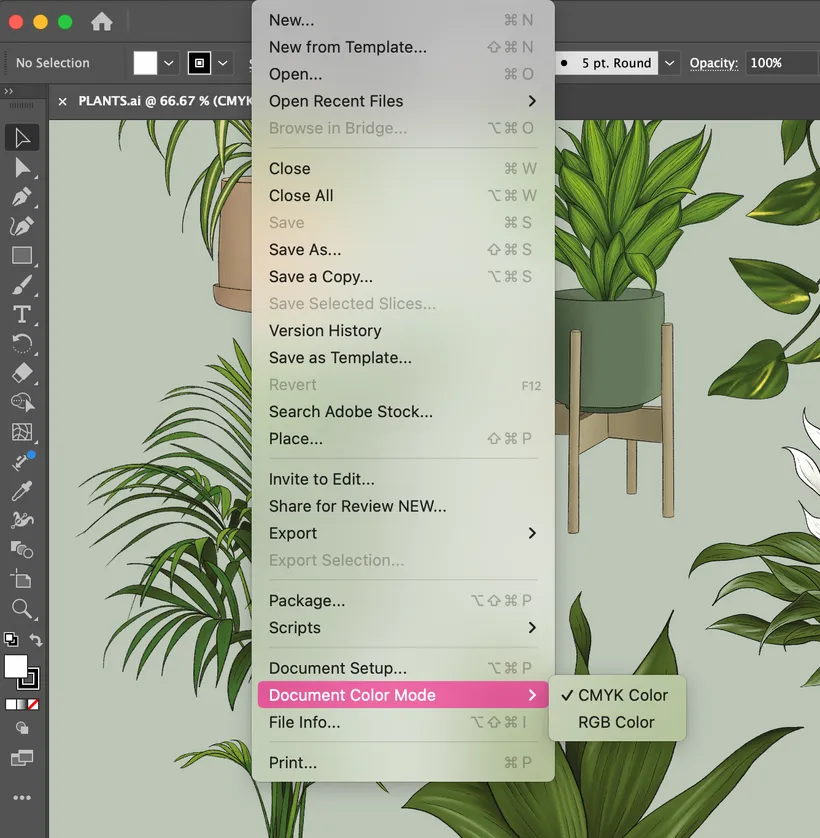
In Illustrator or Photoshop, you just need to go to file > document color mode > and change it to CMYK if not already set. Make sure to check that both illustrator and any linked photoshop files are CMYK.
Add bleed
When cutting printed products, there will always be a small margin for error, and so to avoid any horrible white lines and allow for movement (usually around 1mm), extra bleed around your design is needed. The standard is to make sure there's at least 3mm bleed all around your design. So whatever part of your design meets the edge, make sure to extend that design another 3mm on all sides.

I will make the artboard the size that is needed including the 3mm bleed. So for example, an A6 folded card needs to be 148x210mm printed size, so I make the artboard 154x216mm accounting for the 3mm on each side. I then use guides (the blue lines in the image above) to show me where the file will be cut for the final product to make sure that no important information (such as text) is close to the cut line and that the bleed is all correct.
Outline fonts and stroked lines
When sending files for print, any fonts or stroked lines need to be outlined. Fonts especially need to be outlined, because there's a high chance that the printer you are using won't have the font you have used, and so it will default to a system font, which if not caught, will ruin your beautiful design. And stroked lines need to be outlines, just in case your artwork needs to be enlarged/reduced, the size of your line will stay the same ratio once outlined. Leaving it as is, and these lines will suddenly be too thick or too thin!
To outline text, select the text then go to type > create outlines or just hit shift + command + O (on a mac) on the keyboard.
You can stroked lines, select the line and then go to object > path > outline stroke
Alternatively, you can select text and lines together, and then go to object > expand and make sure the correct boxes are ticked to what you want outlined.
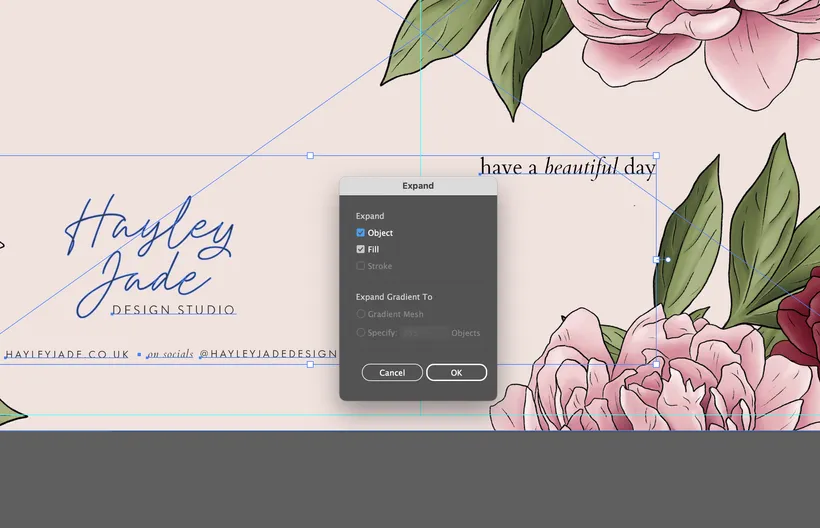
Embed images
Like with outlining fonts, you need to make sure images are embedded into your file, or, if the printers you're using allows for it, make sure to send any linked images used in your artwork.
Embedding images means that when the files is opened at your printers, all the artwork is in that file. Keeping images linked, upon opening, the file will ask for you to place the missing linked images, so make sure to keep these in a folder alongside the final design file.
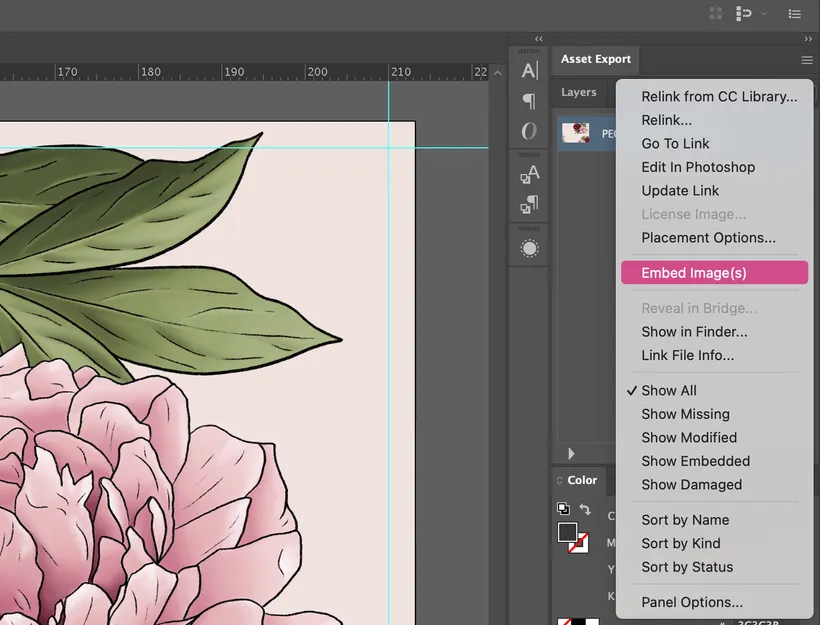
In the links window, make sure to select the image that you want to embed, right click on the three lines at the top and it should bring up a menu where embed image(s) is an option.
Click this, a box pops ups - I select the flatten image, as this will make the file smaller and less editable upon anyone else opening - and then press ok, and the image is embedded!
Double check everything!
I'm guilty of this, and luckily I've only had one or two products that have been printed with an error I have made, so here's a little checklist to make sure you've done all the things to set your file up for print!
- double check all the wording, make sure there's no spelling mistakes
- check designs are central
- check designs for any random dots or pencil marks (it's happened to me before!)
- check the colour mode is CMYK
- make sure there's bleed
- make sure the fonts/stroked lines or shapes are outlined
- make sure images are embedded
And that's pretty much it!
Any questions, ask away in the comments.